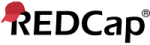Introducing REDCap Messenger
REDCap Messenger is a communication platform built directly into REDCap. It allows REDCap users to communicate easily and efficiently with each other in a secure manner. At its core, REDCap Messenger is a chat application that enables REDCap users to send one-on-one direct messages or to organize group conversations with other REDCap users. REDCap Messenger is also the best and easiest way to share documents with other REDCap users, in which you can upload documents and embed pictures inside any given conversation.
Why use REDCap Messenger?
There are lots of chat products out there, but not all of them are good choices for secure, private communication, especially if you deal with PHI (Protected Health Information) and other types of sensitive information. REDCap Messenger is fully secure, is hosted by your local institution, and meets HIPAA compliance standards. It is also possible for it to be implemented (as part of REDCap) in other compliance environments, including GCP, 21 CFR Part 11, and FISMA environments. Just as your data in REDCap is secure, so are your conversations. There's no need to use email or third-party chat apps for all your communication in your projects. You can just use REDCap Messenger as the central hub for all your team communication and file sharing. And the best part is that it's a built-in part of REDCap. So if you're already using REDCap for data collection, it just makes sense to use REDCap Messenger for all the communication that is a natural part of your data collection and your projects.
Where do I find REDCap Messenger?
If you log into REDCap you will find 'Messenger' on the top navigation bar of the My Projects page. And when inside a project, you will see it near the top of the project's left-hand menu. Clicking on it will open the REDCap Messenger panel on the left side of the webpage where you can view any unread messages sent to you or create new conversations of your own. When done reading or sending your messages, just click the X at the top right of the Messenger panel to close it. REDCap Messenger will always let you know if you receive any new messages, so there's no need to keep the Messenger panel open all the time except when you need it.
User tagging and marking messages as 'important'
You can target specific REDCap users in a group conversation by referencing them as @username in your message - e.g., 'Thanks for letting me know, @harrisjt'. Just add an @ sign before their REDCap username in a message to tag them. You can also mark any message inside your conversations as important or urgent by checking the 'mark as important' checkbox below the textbox where you type your message. The 'important' option and tagging feature can serve as a way to draw a user's attention quickly to a specific message, and they will be prioritized when notifying the user via email if the user is not currently logged in to REDCap.
User permissions within conversations
You have full control over your conversations, and you can create as many as you wish. When you create a new conversation, you automatically have maximum privileges in the conversation. You can then add others to your conversation and (if you wish) also grant them 'conversation administrator' privileges, which means that they will be able to add (or remove) other users to the conversation, rename the conversation, or eventually archive/delete it. In a conversation, there are only two categories of users: 1) a conversation administrator (management privileges within the conversation), and 2) a conversation member (limited privileges with only the ability to view and post messages and attachments).
Email notifications for unread messages
If you receive a message while you're not currently logged in to REDCap, Messenger will send you an email notification a short time afterward letting you know that you have some unread messages waiting for you. And don't worry, the email will *not* contain the actual text of your messages. You will have to log in to REDCap to securely view your unread messages. If you wish to change your email notification settings for REDCap Messenger, navigate to the Profile page (found at the top right of the My Projects page), and you will find the options at the bottom of that page.
Does REDCap Messenger have a mobile app?
It does not, but Messenger works on mobile devices. You can just log into REDCap as usual on your smartphone or tablet, and use REDCap Messenger just the same as on your desktop or laptop computer. That means you can use REDCap Messenger to communicate from any device.
Can I send messages to survey participants using REDCap Messenger?
REDCap Messenger is not intended for survey participants but only for REDCap users to communicate with each other.
Other notifications
You will probably see other notifications appear in the Messenger panel from time to time. Some of these might be from REDCap itself, such as informative notices about new features, and some might be direct communication from your REDCap Administrators, such as announcing server downtime, help sessions, etc. Note: Notifications will not trigger any email notifications like conversation messages do; they are only meant to be viewed in the context of using REDCap.
NOTICE: While it is typically okay to place PHI or other identifying information into a message in a conversation (unless your institution states otherwise), entering such into a conversation's title is highly discouraged. This is because conversation titles are much more visible than conversation text.
REDCap Messenger is a communication platform built directly into REDCap. It allows REDCap users to communicate easily and efficiently with each other in a secure manner. At its core, REDCap Messenger is a chat application that enables REDCap users to send one-on-one direct messages or to organize group conversations with other REDCap users. REDCap Messenger is also the best and easiest way to share documents with other REDCap users, in which you can upload documents and embed pictures inside any given conversation.
Why use REDCap Messenger?
There are lots of chat products out there, but not all of them are good choices for secure, private communication, especially if you deal with PHI (Protected Health Information) and other types of sensitive information. REDCap Messenger is fully secure, is hosted by your local institution, and meets HIPAA compliance standards. It is also possible for it to be implemented (as part of REDCap) in other compliance environments, including GCP, 21 CFR Part 11, and FISMA environments. Just as your data in REDCap is secure, so are your conversations. There's no need to use email or third-party chat apps for all your communication in your projects. You can just use REDCap Messenger as the central hub for all your team communication and file sharing. And the best part is that it's a built-in part of REDCap. So if you're already using REDCap for data collection, it just makes sense to use REDCap Messenger for all the communication that is a natural part of your data collection and your projects.
Where do I find REDCap Messenger?
If you log into REDCap you will find 'Messenger' on the top navigation bar of the My Projects page. And when inside a project, you will see it near the top of the project's left-hand menu. Clicking on it will open the REDCap Messenger panel on the left side of the webpage where you can view any unread messages sent to you or create new conversations of your own. When done reading or sending your messages, just click the X at the top right of the Messenger panel to close it. REDCap Messenger will always let you know if you receive any new messages, so there's no need to keep the Messenger panel open all the time except when you need it.
User tagging and marking messages as 'important'
You can target specific REDCap users in a group conversation by referencing them as @username in your message - e.g., 'Thanks for letting me know, @harrisjt'. Just add an @ sign before their REDCap username in a message to tag them. You can also mark any message inside your conversations as important or urgent by checking the 'mark as important' checkbox below the textbox where you type your message. The 'important' option and tagging feature can serve as a way to draw a user's attention quickly to a specific message, and they will be prioritized when notifying the user via email if the user is not currently logged in to REDCap.
User permissions within conversations
You have full control over your conversations, and you can create as many as you wish. When you create a new conversation, you automatically have maximum privileges in the conversation. You can then add others to your conversation and (if you wish) also grant them 'conversation administrator' privileges, which means that they will be able to add (or remove) other users to the conversation, rename the conversation, or eventually archive/delete it. In a conversation, there are only two categories of users: 1) a conversation administrator (management privileges within the conversation), and 2) a conversation member (limited privileges with only the ability to view and post messages and attachments).
Email notifications for unread messages
If you receive a message while you're not currently logged in to REDCap, Messenger will send you an email notification a short time afterward letting you know that you have some unread messages waiting for you. And don't worry, the email will *not* contain the actual text of your messages. You will have to log in to REDCap to securely view your unread messages. If you wish to change your email notification settings for REDCap Messenger, navigate to the Profile page (found at the top right of the My Projects page), and you will find the options at the bottom of that page.
Does REDCap Messenger have a mobile app?
It does not, but Messenger works on mobile devices. You can just log into REDCap as usual on your smartphone or tablet, and use REDCap Messenger just the same as on your desktop or laptop computer. That means you can use REDCap Messenger to communicate from any device.
Can I send messages to survey participants using REDCap Messenger?
REDCap Messenger is not intended for survey participants but only for REDCap users to communicate with each other.
Other notifications
You will probably see other notifications appear in the Messenger panel from time to time. Some of these might be from REDCap itself, such as informative notices about new features, and some might be direct communication from your REDCap Administrators, such as announcing server downtime, help sessions, etc. Note: Notifications will not trigger any email notifications like conversation messages do; they are only meant to be viewed in the context of using REDCap.
NOTICE: While it is typically okay to place PHI or other identifying information into a message in a conversation (unless your institution states otherwise), entering such into a conversation's title is highly discouraged. This is because conversation titles are much more visible than conversation text.